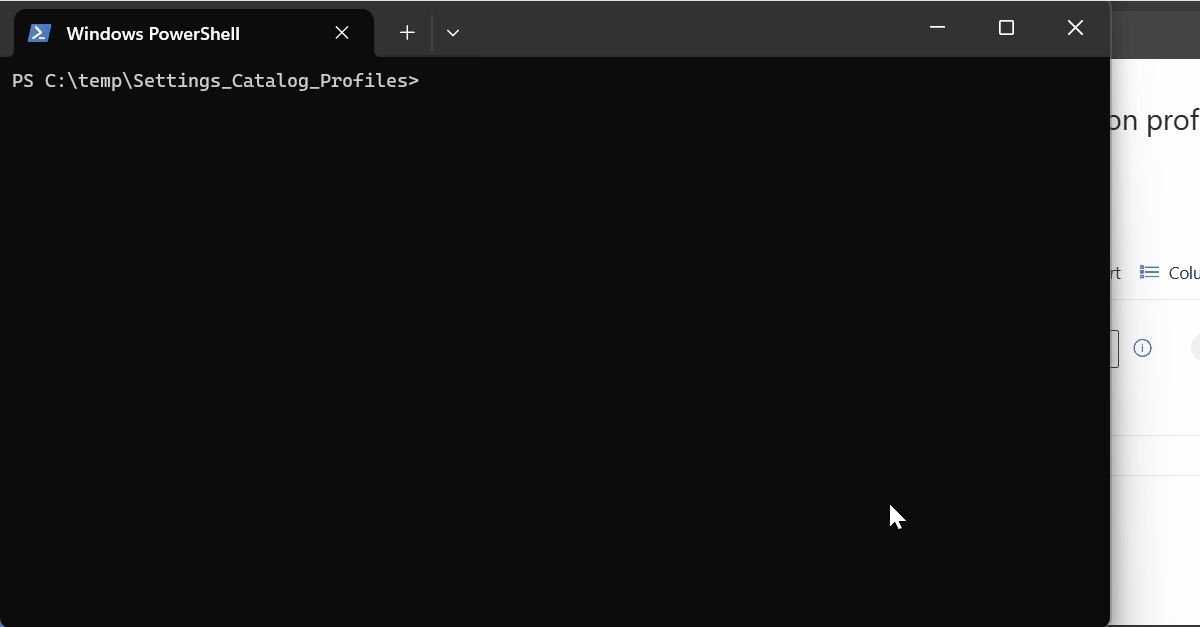A few months ago Intune started allowing us to export settings catalog profiles as a JSON file, which also allows us to import those JSON files. This is a welcomed addition, but we can only import these individually (for now) using the Intune GUI. If you frequently onboard new clients and use many standard settings catalog profiles, this blog walks you through using a script that makes adding all your typical profiles a simple task.
First, you’ll need to export the configuration settings profiles that you want to use. I have several profiles that I deploy to almost every client. To export a configuration profile, navigate to Intune > Devices > Device Configuration Profiles. Locate the policies you want to export, click the ellipses next to them, and select export JSON.
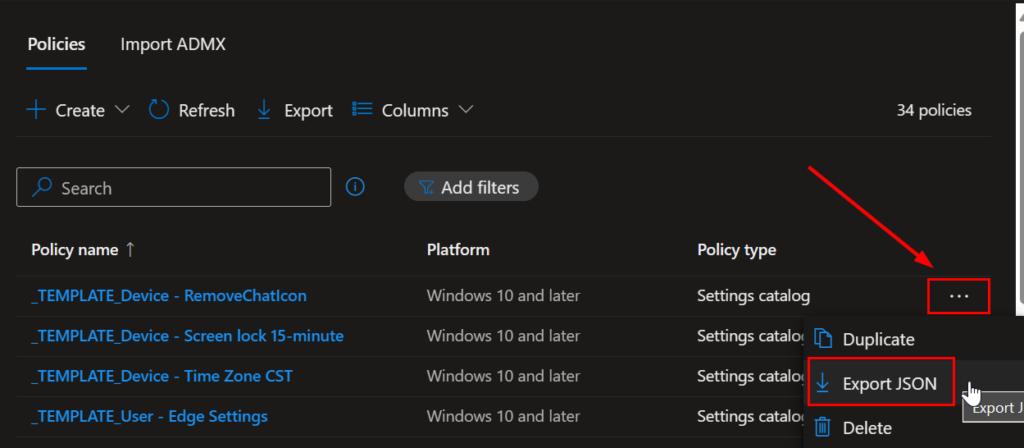
After you’ve exported all your profiles, put all the JSON files in the same folder. Then, download this script from my github and place it in the same directory as your settings catalog profile .json files. Make sure there aren’t any other non-settings catalog JSON files in that directory.
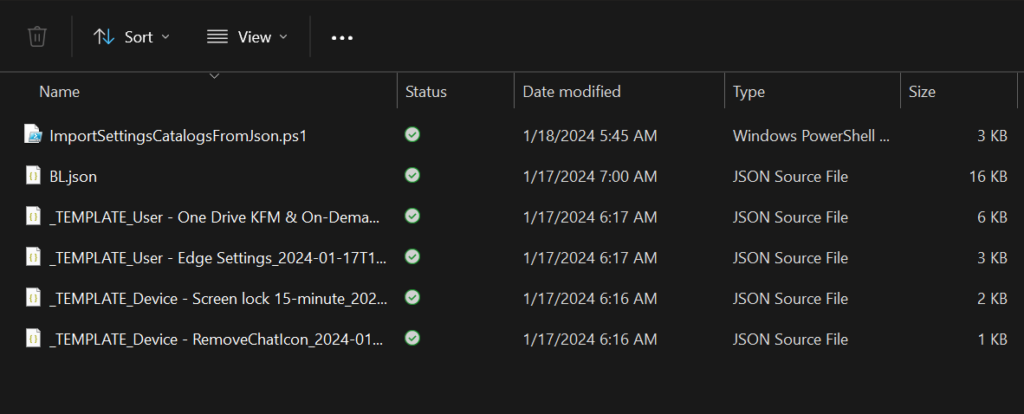
Run the script, authenticate to graph when prompted, and all the settings catalog profiles in your directory will be imported into your tenant. You’ll still need to assign the profiles to your desired groups. A log from the script will be located at c:\temp\SettingsCatalogImport.log. Here’s an example of the script running: