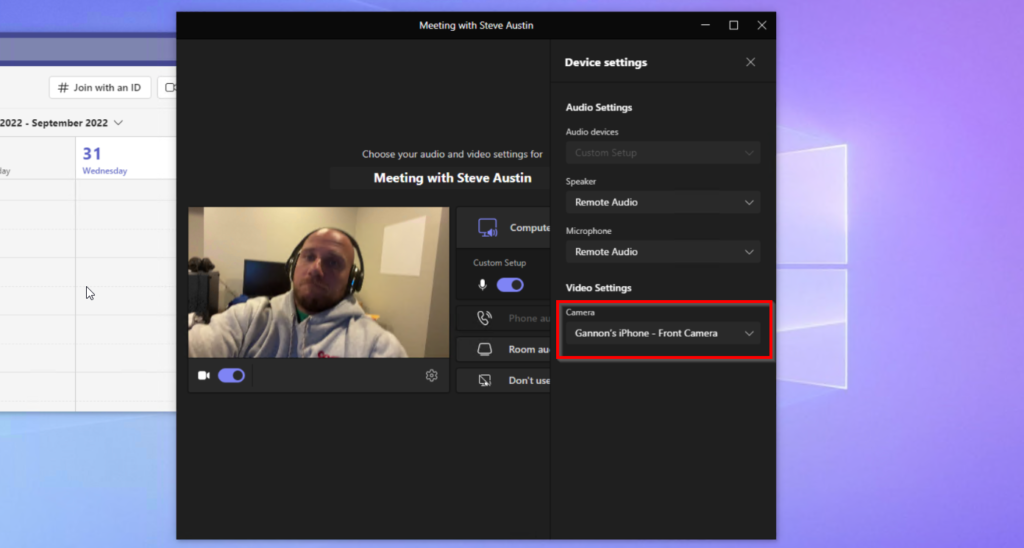Microsoft recently brought back the Windows 365 Cloud PC trial, and with limited Windows 365 experience, this was my chance to get some hand-on experience for free. With AVD and Windows 365 really looking like the future of large scale VDI, I wanted to do some benchmarking on the hardware, test RDP Short path for public networks, and see how the experience is using the Remote Desktop app on iPhone (its way better than I thought it would be). If multi-monitor support ever becomes widely available for mobile devices, there won’t be much of a reason to have a full fledged laptop/desktop when you can connect your phone to a Bluetooth mouse & keyboard, and 2+ monitors. Currently, its not quite there, and YMMV depending on your monitor resolution and scaling ability. Overall, I was thoroughly impressed by the performance of my Win365 Cloud PC.
Set up your Cloud PC trial:
The trial offer is for one cloud PC of the standard SKU (business or enterprise) with 2vCPU, 8 GB RAM, and 128 GB storage. I chose the Enterprise SKU. You can enroll in the trial here. Click the try free for one month link for the standard SKU, shown below, and complete the steps.
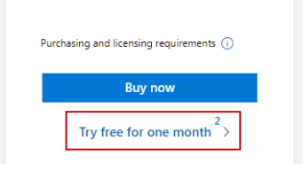
There are many great guides out there on the initial setup of a Windows 365 Cloud PC, so I am not going into detail on that. At a high level, create a Provisioning policy and assign it to a user group. Once you have your Cloud PC provisioned, users can connect through their browser at windows365.microsoft.com, or using the remote desktop app.
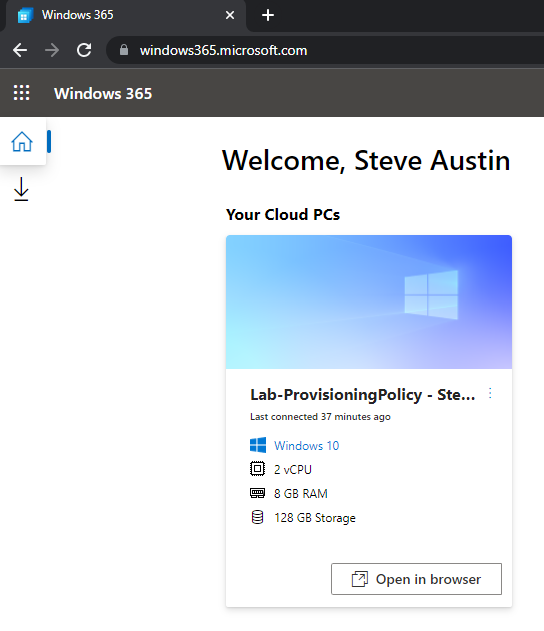
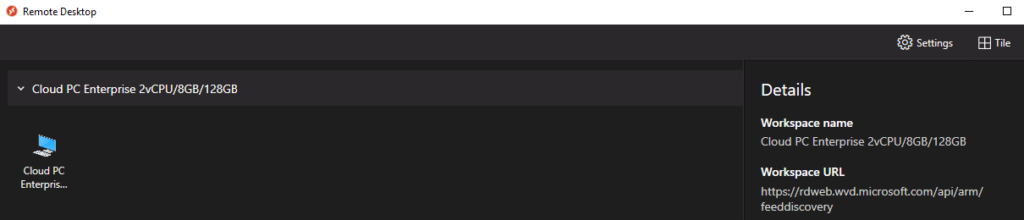
Benchmarking and Performance:
I did some general tasks and joined a few teams teams meetings from the Cloud PC and everything performed very well, including Teams Video/Audio. The other participants reported no issues with my audio or video. So, day-to-day tasks for most users perform well with this Cloud PC SKU. I have a spare PC at home with a Core i3 10100 and Samsung EVO 570 SATA SSD, so I decided to compare some performance benchmarks. The performance of the cloud PC was pretty poor compared to my spare PC, but we have to keep in mind that this performance is still sufficient for most user tasks. I confirmed this by using the cloud PC for many of my day-to-day tasks.
First, I ran PassMark to get a general idea of the overall performance. We can disregard the 2D and 3D graphics scores since the cloud PC I used is not outfitted with a GPU. Also, I know this is a dual core CPU, and the other system I am using is a Quad-core. I simply wanted to provide some sort of baseline performance indication for CPU and RAM to get an idea of which desktop CPU the performance may be close to.
Cloud PC:
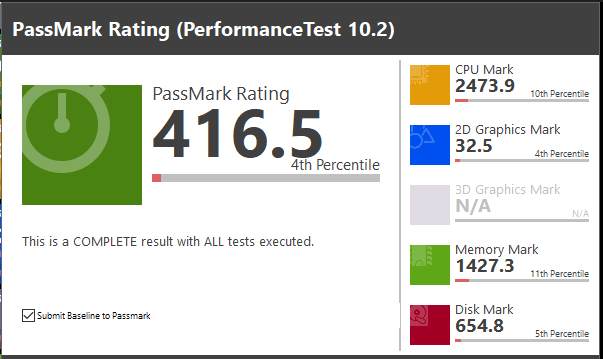
Core i3 system:
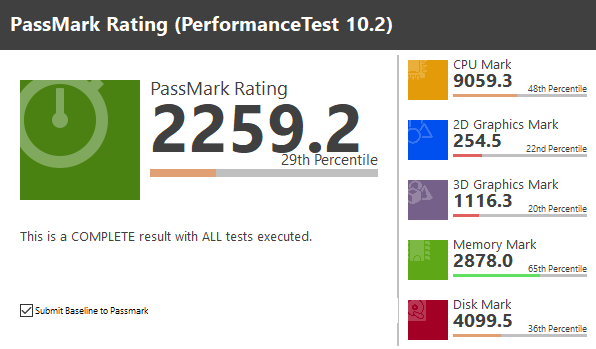
Next, I wanted to run some disk performance tests. One of the biggest bottlenecks I’ve encountered in Azure VM’s over the last several years is disk performance. I didn’t have an old HDD to benchmark here, but performance looks to be somewhere in between a HDD and SSD:
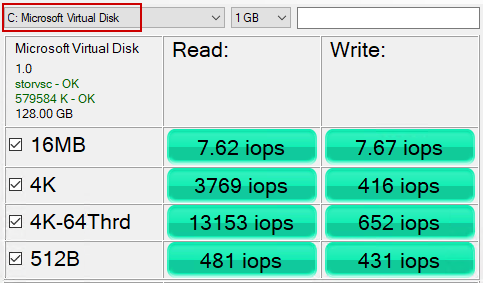
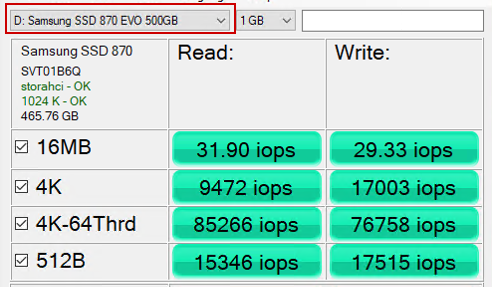
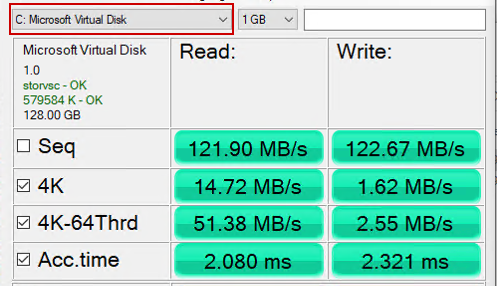
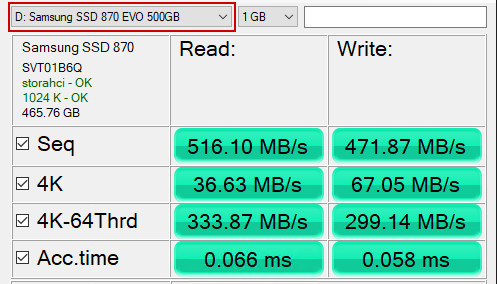
RDP Short path for Public Networks
RDP shortpath for public networks is in preview. Details can be found here – https://docs.microsoft.com/en-us/azure/virtual-desktop/shortpath-public. Enabling RDP shortpath for public networks is outlined in the link provided. At a very high level, RDP shortpath allows you to establish an RDP session directly with the session host (or cloud PC) via UDP, and in theory, improve latency and performance. With AVD and Win365, the biggest fear I hear from clients and “traditional” IT folks is “Zoom or Teams video/audio won’t perform well.” I’ve actually seen some sysadmins and architects stay away from AVD/Win365 for this exact reason even though they have no experience with the performance. There are some great RDP shortpath videos out there showing side-by-side comparisons. However, I wanted to try this first-hand. I also wanted to try it under a few different bandwidth scenarios since some users don’t have very high speed connections. To test this, I throttled the internet connection on my test device to the below speeds (down/up) and played the same segment of a youtube video (of course I chose a John Savill video since he is the man).
- 1 Mbps / 1Mbps
- 2 Mbps / 2 Mbps
- 5 Mbps / 5 Mbps
- 100 Mbps / 10 Mbps
The 100 Mbps / 10Mbps test resulted in excellent performance with and without shortpath enabled. You can see from the screenshots that the shortpath connection is not using a gateway, and has more available bandwidth. Audio and Video playback was perfect in both sessions.
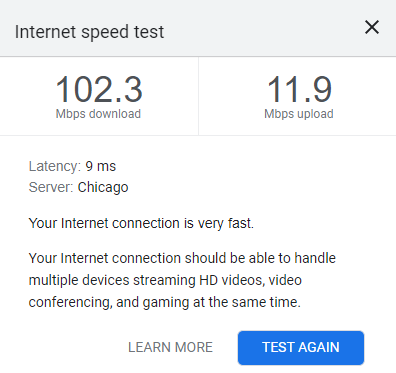
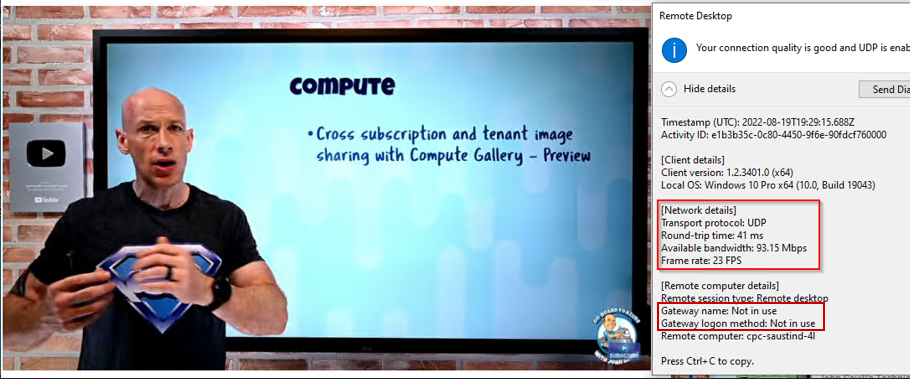

As we decreased bandwidth, I found that 5 Mbps was sort of the sweet spot. I also experienced no issues with audio or video playback while at 5 Mbps. I also performed the tests at 10 Mbps and 20 Mbps, but had no issues with playback on either of those speeds, so I am not reporting them here. After doing these tests, it seems like anything over 5 Mbps of bandwidth is adequate for audio/video playback in a Cloud PC session. Even though my device was throttled to 5 Mbps, the RDP properties reported far more available bandwidth, which seems to indicate the link is not being saturated:
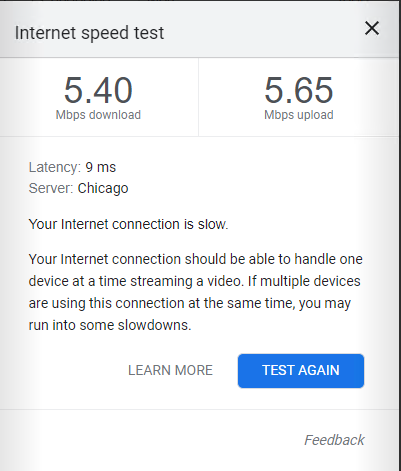
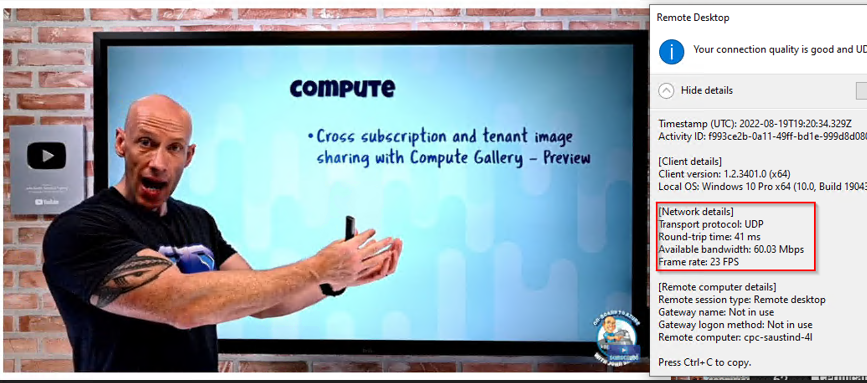

When I decreased the bandwidth to 2 Mbps is when I started having issues. It was still usable, but the TCP non-rdp shortpath connection was superior. Both sessions were usable, but the TCP connection had clear audio with video FPS dropping to 12-15 FPS at times. The UDP shortpath connection was still OK, but audio had some packet loss and video FPS was much more inconsistent. TCP flow control seemed to be on full display here. We can see the available bandwidth also shrinking in the RDP properties to be much closer to the actual bandwidth on the client side. In the case of the TCP connection, it was right on at just over 2 Mbps, not overwhelming the client with packets. I suspect the UDP connection was overwhelming the client’s available bandwidth, resulting in worse audio/video quality:
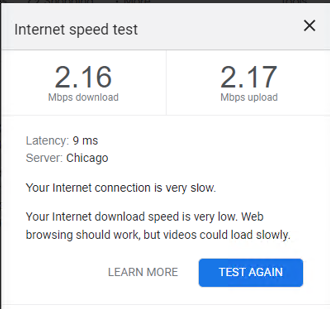
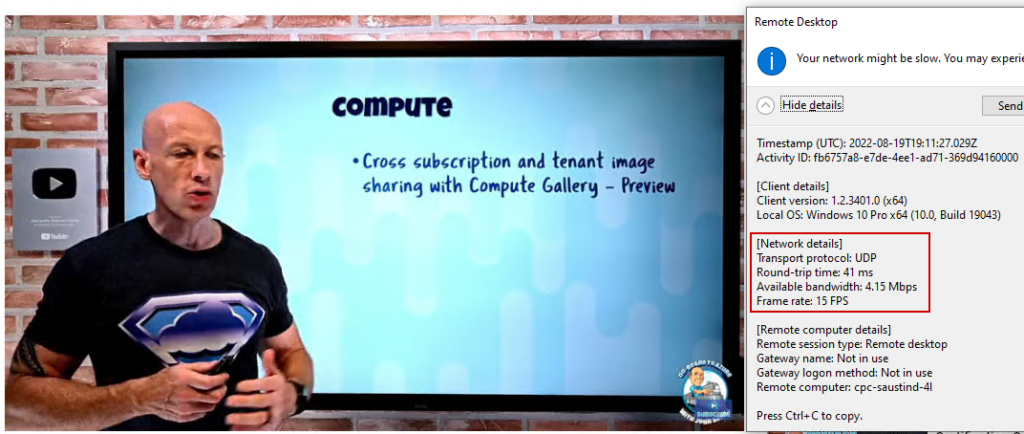
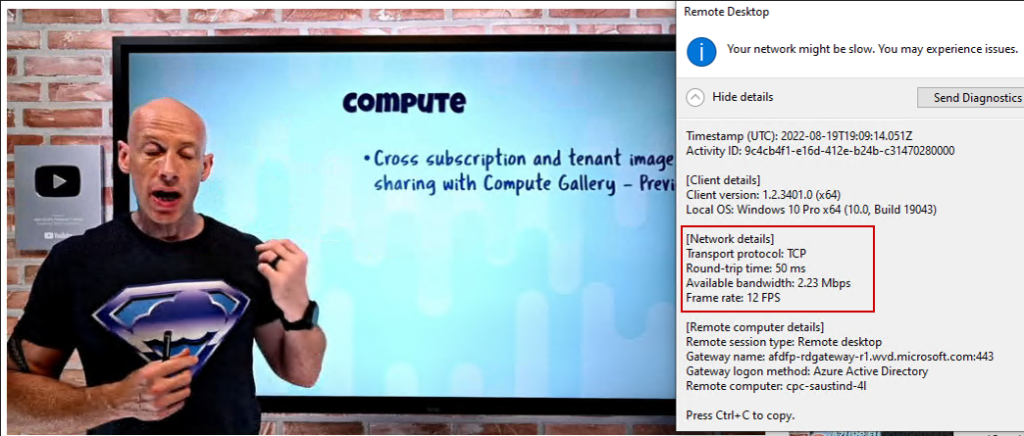
Lastly, I tested 1 Mbps. I experienced similar results to the 2 Mbps test with the TCP connection being much more stable and usable than the shortpath UDP connection. Video quality and FPS was poor on both connections, but the audio was also very poor on the UDP connection. On the TCP connection, the audio was still clear. Hopefully you don’t have any users on sub-5Mbps connection, but if you do, shortpath will do more harm than good on those slower connections due to to UDP.
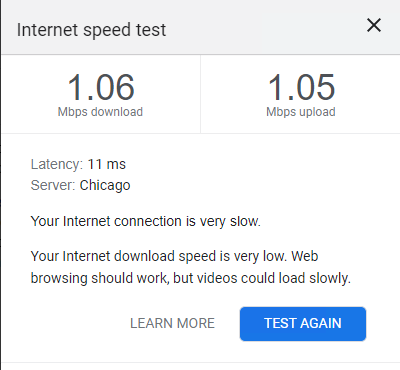
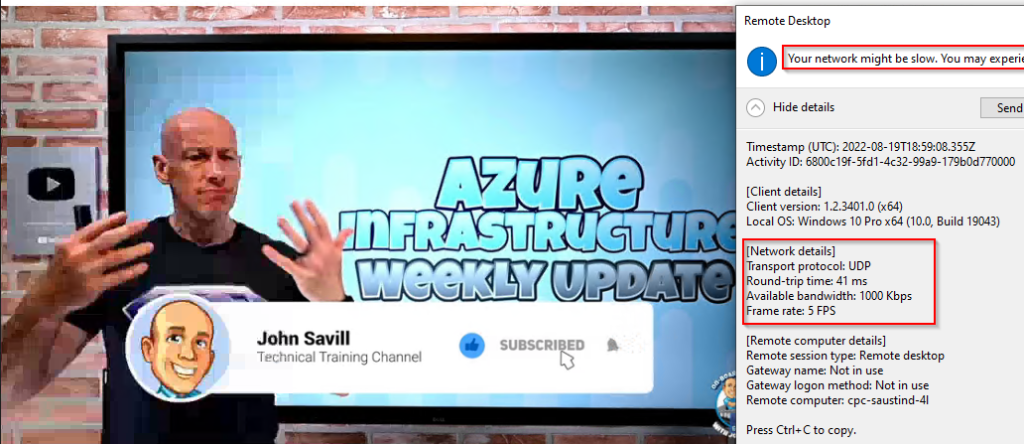
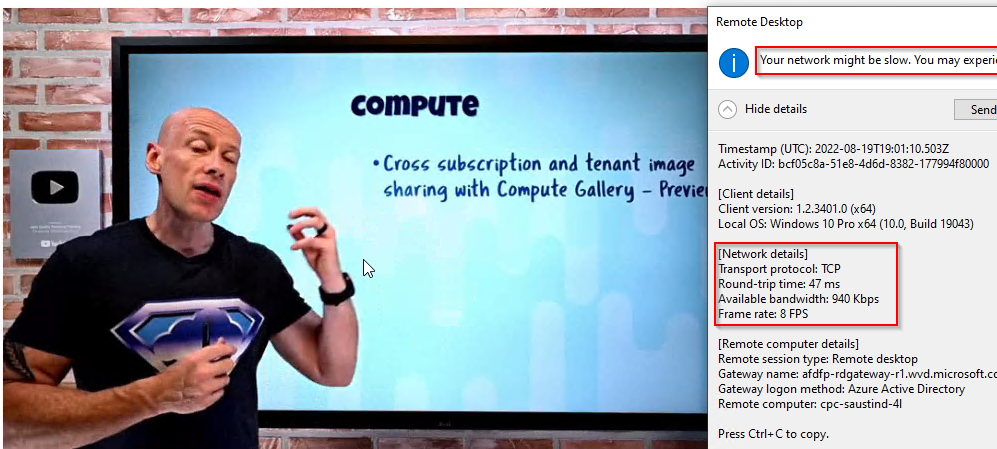
Win365 cloud PC on mobile devices?!
I was most excited to try this out on a mobile device. I’d love for multi-monitor support to become mainstream on iOS/Android and have mobile devices be more realistic client devices for AVD/Win365. I tested this out on an iPhone 13 and I was thoroughly impressed with how easy it was to navigate the desktop. However, who is really going to use a 5-6 inch screen regularly? They’re not going to. Since iOS only supports a single external monitor to duplicate the display, our resolution options are limited (unless someone knows a way to extend the display, please tell). I connected my iPhone via HDMI to a 2k monitor to see how feasible it would be to use a virtual desktop on a mobile device connected to a full size monitor. Depending on your monitor resolution and image size options, this may work better for you than it did for me. In portrait mode, I had a pretty crisp image, but when in landscape, it became pixelated. I tried messing with the resolution settings and image aspect ratio, but nothing made it as clear as I wanted. I hope improvements are made to Android/iOS using external monitors down the road. Adding a bluetooth mouse & keyboard with an external display on your mobile device is a great way to have a full desktop experience on the go. Some pictures are below. You can see where the image gets pixelated when in portrait:
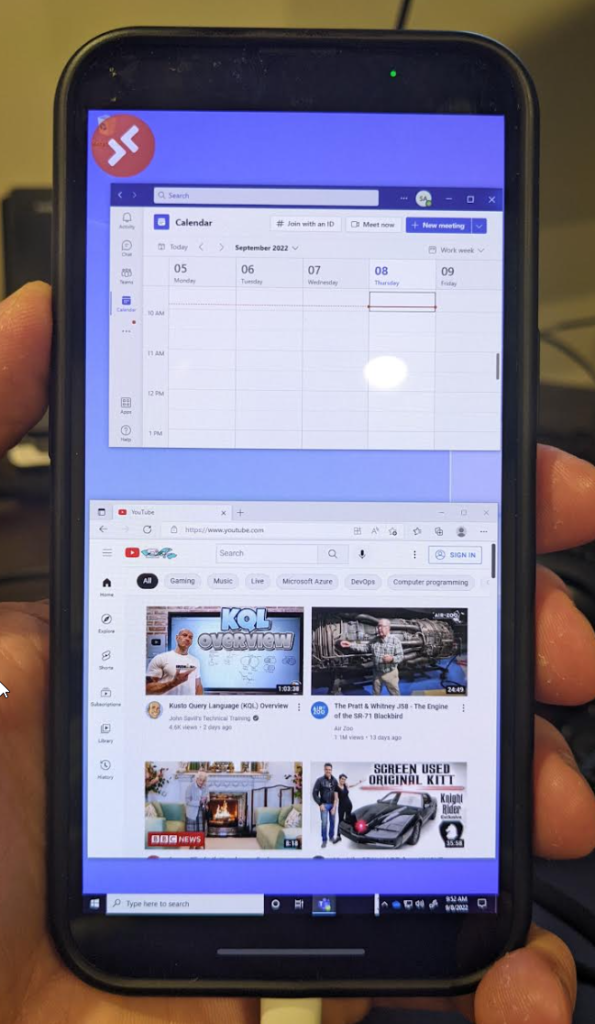
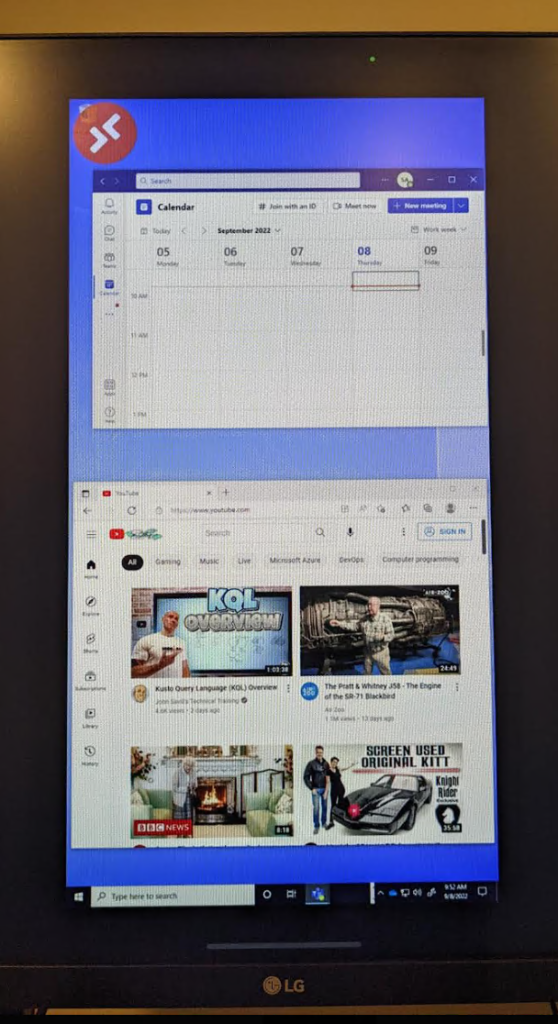
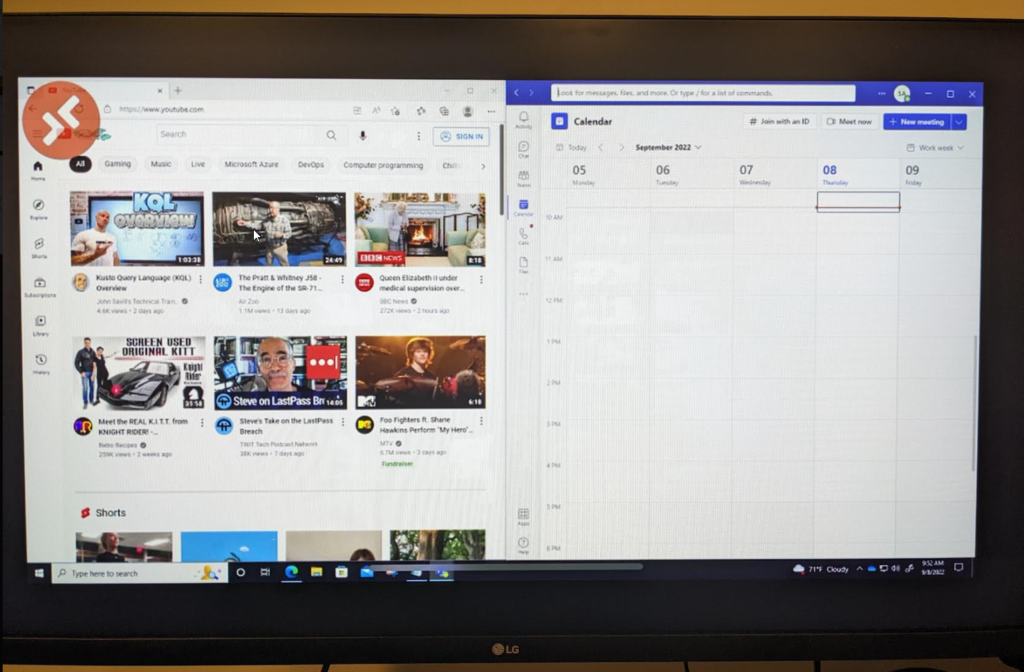
One more thing – Using Teams on the virtual desktop through iOS RDP app:
I’m not sure why anyone would want to join a teams meeting on their virtual desktop through their phone (unless they’re connected to an external monitor and have mouse/keyboard maybe?), BUT I figured I’d try, and to my surprise, it worked pretty well. You can even pass through the cameras on the mobile device and join with video if you want. There’s me being surprised this worked as well as it did: