I recently had to deploy Bluebeam Revu 21 with Intune, so I figured I’d make a quick post about it. Plus, the official deployment guide contains instructions for deploying with Config Manager but does not have instructions for Intune. The software installation is straightforward, but a couple of prerequisites must be satisfied.
First, download the deployment package from the deployment guide – Bluebeam® Revu® 21 Deployment Guide | Bluebeam Technical Support. This contains all the files you need to create the install packages, including the OCR component if you need it. For Bluebeam Revu, the pre-requites are:
- .NET Framework 4.8. This is preinstalled with all versions of Windows 11 and Windows 10 20H2. All your Windows endpoints should already have this if they’ve been kept up to date.
- Visual C++ Redistributable (x64 and x86) for Visual Studio 2022. This must be installed before installing BlueBeam.
- If you’re upgrading from Revu 20 or earlier, you also need to remove the previous versions. Otherwise, you’ll end up with a side-by-side installation.
Dealing with the pre-reqs
Assuming your Windows versions aren’t terribly out of date, we don’t need to worry about the .NET framework 4.8 requirement. However, there’s a chance your devices don’t have the Visual C++ Redistributable pre-reqs. To deal with those, we will use a separate Win32 app and make it a dependency for the BlueBeam install.
Go to this GitHub link and grab all the files. The installers in GitHub are the same versions that are bundled with the Revu installer you should have already downloaded. Or you can download both the x64 and x86 C++ redistributable packages from this link – https://learn.microsoft.com/en-us/cpp/windows/latest-supported-vc-redist?view=msvc-170#visual-studio-2015-2017-2019-and-2022.
Place the x64 and x86 installers in the same folder along with the install.ps1 script from GitHub. The install script will silently install both C++ packages without rebooting.
Wrap the contents of the folder as an intunewin file:
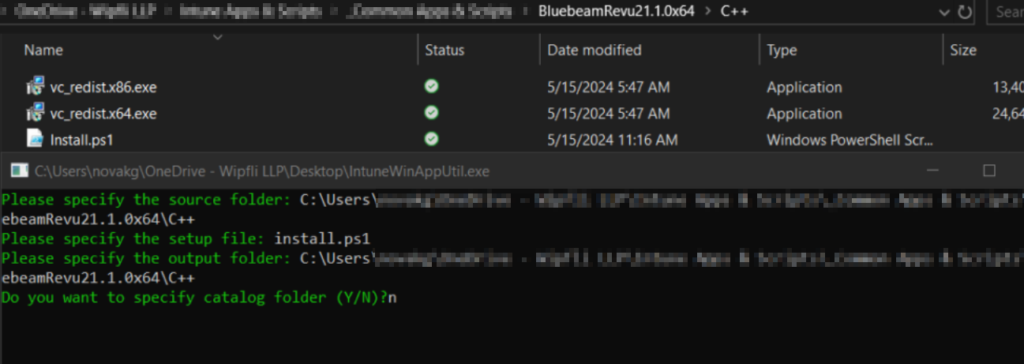
Create a new Win32 app in Intune and upload the intunewin file we just created. Make your application with the install command below and use this custom detection script for your detection method.
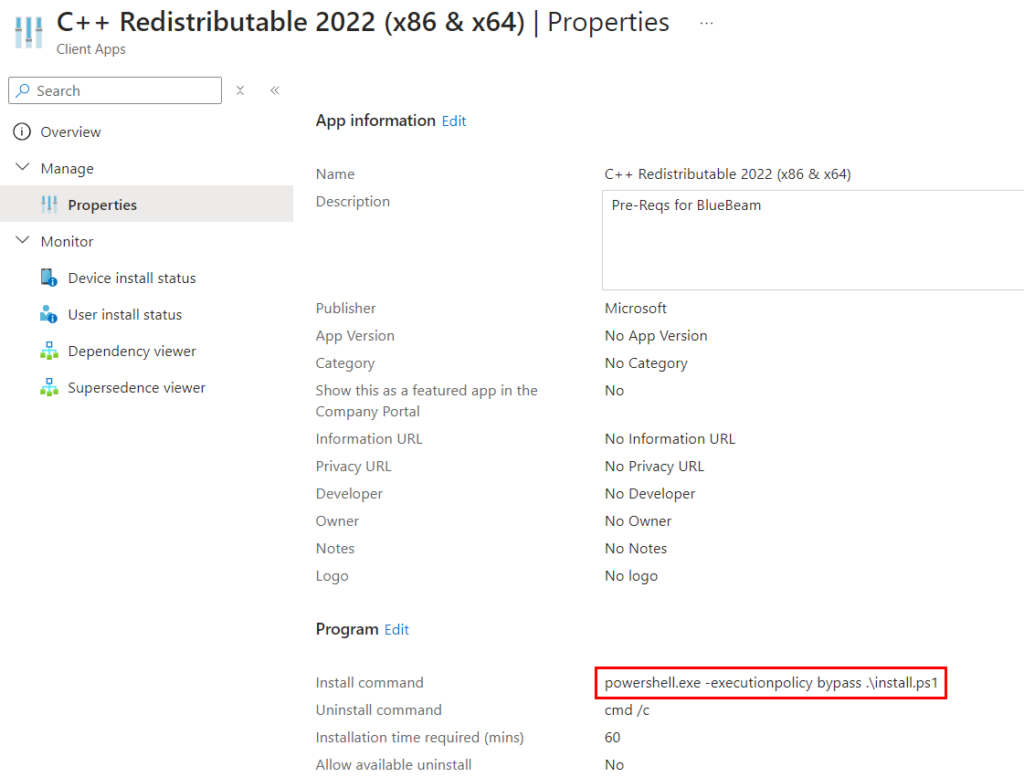
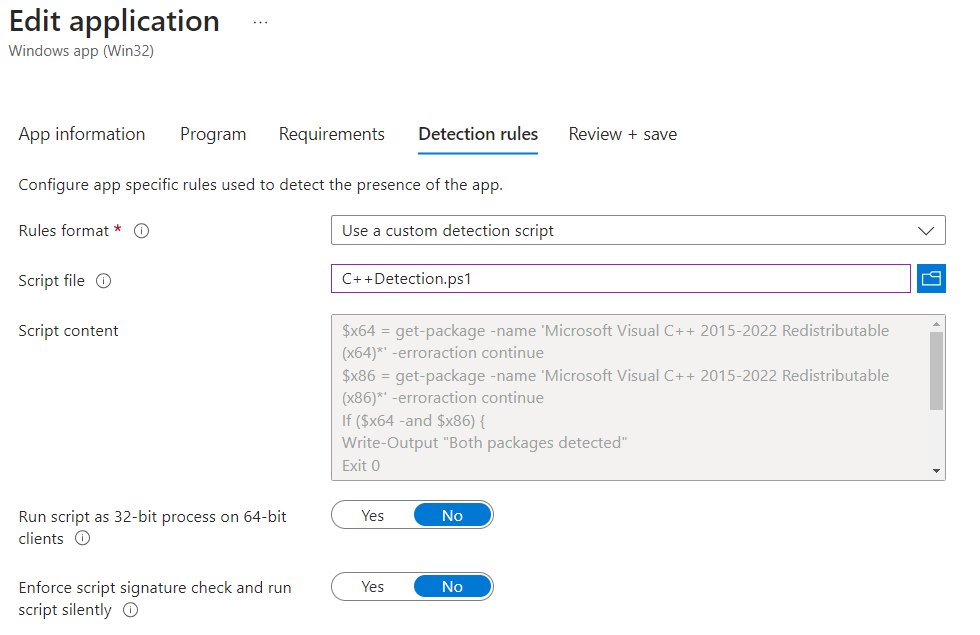
Deploy to your target groups. This satisfies the c++ redistributable pre-req.
Packaging Bluebeam Revu and the OCR module
For the installation of Blue Beam Revu, the installation guide specifies that starting with version 21, the OCR component is a separate install, and the installation order of OCR and Revu does not matter. So, if you need to install both, create separate packages for each. Both installation files are contained in the installation package we previously downloaded.
Both installers are MSI files, so they are very easy to package and push with Intune as a Win32 app. For more information on deploying MSI files as Win32 apps, have a look at Florian Salzmann’s blog post – MSI Deployment with Intune as Win32 App | scloud.
Place the “Bluebeam Revu x64 21.msi” file and the “BluebeamOCR x64 21.msi” from the installation package into their own directories with no other files. Wrap them as intunewin files following the same process we did earlier for the C++ redistributable installers.
Once you have your .intunewin files, create separate applications for each program in Intune. Most of the app information in Intune will auto-populate since these are MSI files. You can use the default install command and add a logging location if you’d like. I use:
msiexec /i "Bluebeam Revu x64 21.msi" /qn /l*v "C:\ProgramData\Microsoft\IntuneManagementExtension\Logs\BBRevu.log" 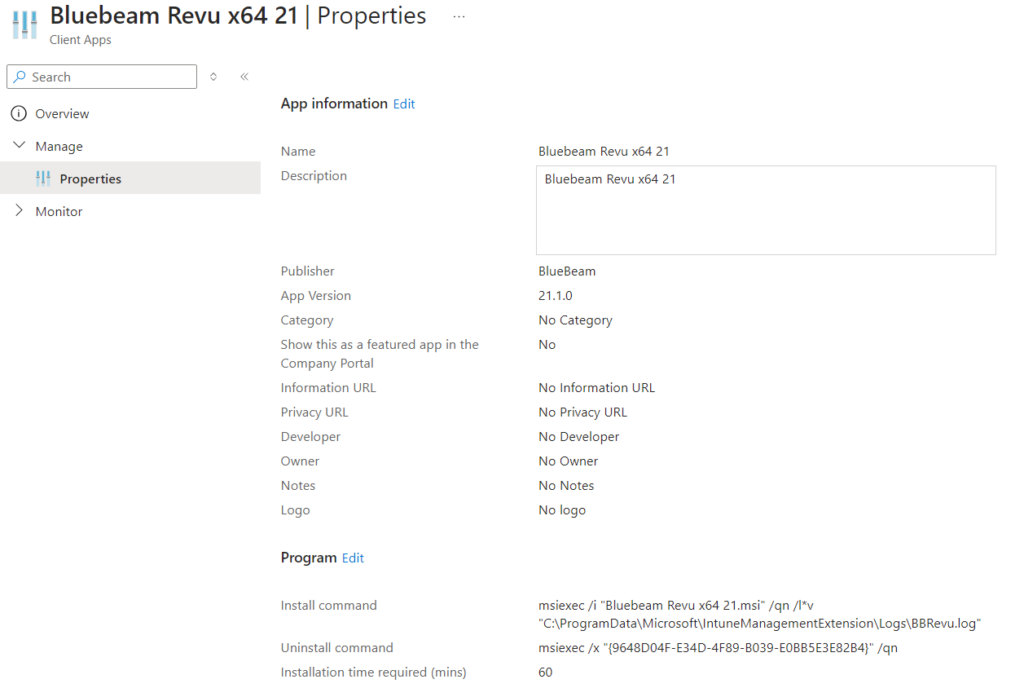
For the detection method, you can use the MSI product code, which will also populate on its own.
Lastly, we need to make sure we set a dependency for this application. Since the c++ redistributables are required, we will set that application as a dependency to automatically install:
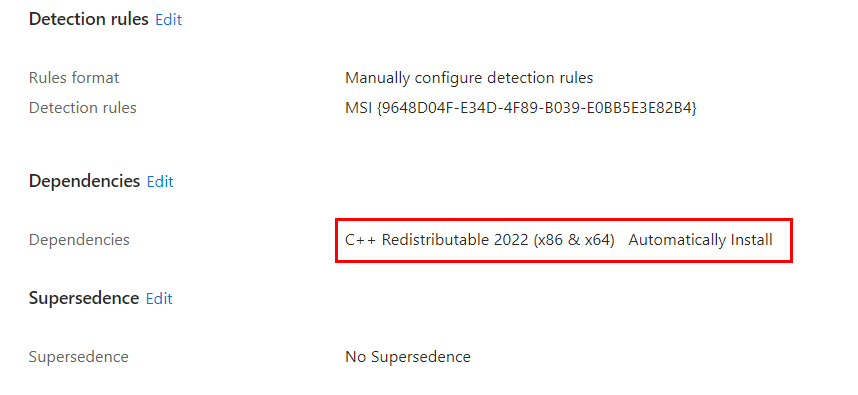
Lastly, apply to your target groups.
The OCR component will follow the same approach, but we do not need to set a dependency for it since the install order does not matter:
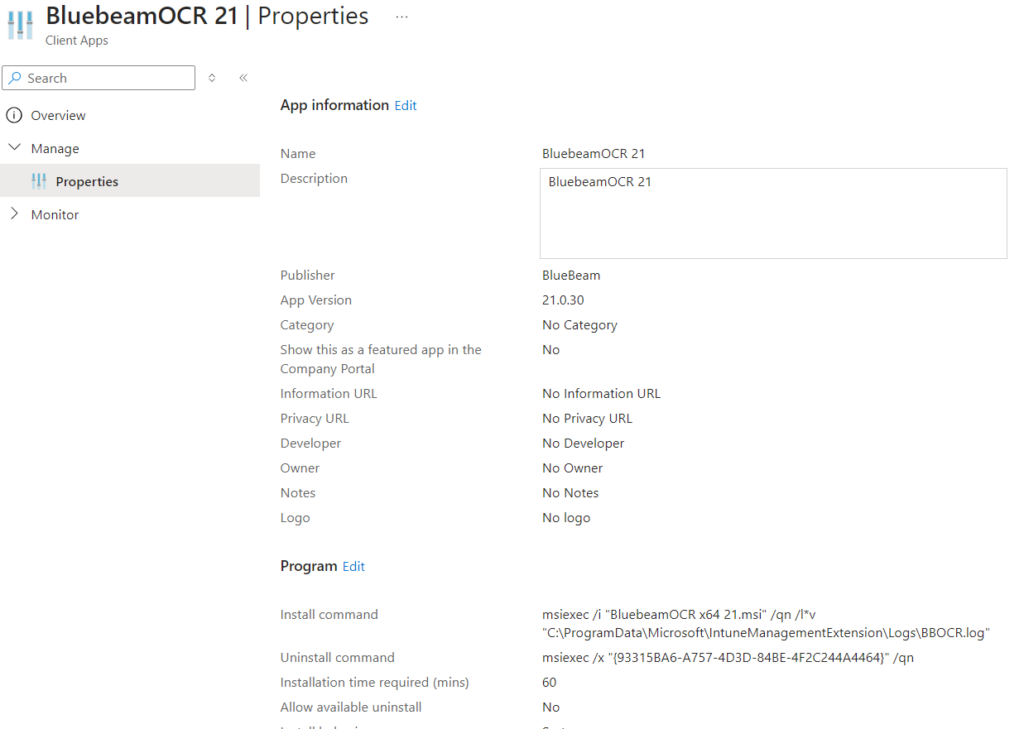
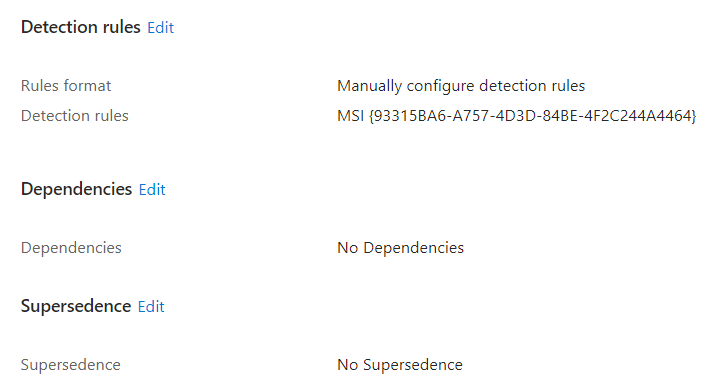
Complete your assignments to start your deployment. The process for installing Bluebeam Revu is easy. Just make sure your pre-requisites are in place, and you have them set as a dependency for the Blue Beam Revu package.
