This post is quick, but useful if you’re dealing with sporadic FSLogix issues that can’t be reproduced. Especially if you have users who tell you about issues more than two days after they’ve occurred. The FSLogix logs are located under %programdata%\Fslogix\Logs. By default, logs are kept for two days. If you suspect FSLogix is to blame for intermittent issues users may be experiencing, you’ll want some log history to look for issues and compare data. Increasing the log retention for FSLogix is a quick and easy task:
We can do this manually by adding a registry value. As previously mentioned, default retention is 2 days unless we add a registry DWORD value. We can see the default settings in the screenshot below under HKLM\SOFTWARE\Fslogix\Logging
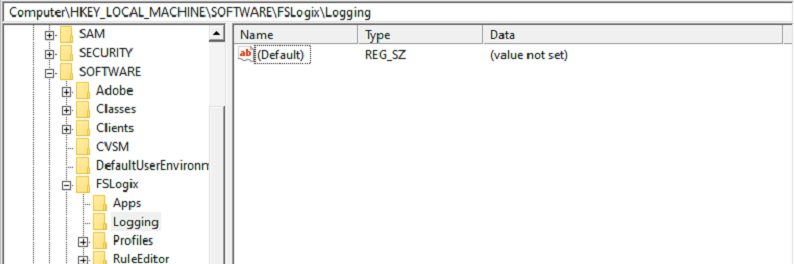
The value we need to add is a DWORD with the name “LogFileKeepingPeriod” and the value in days you want to keep. In the screenshot below, logs will be retained for 7 days:
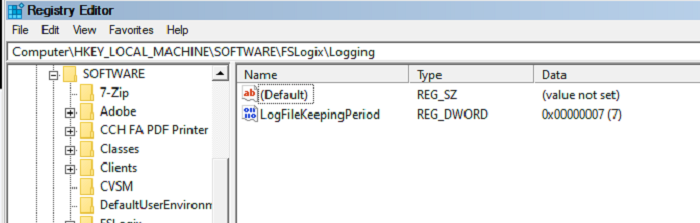
If you’re using Group Policy to deploy your FSLogix settings, you can control this with GPO also. Look under Administrative Templates > FSLogix > Logging: Log Keeping Period
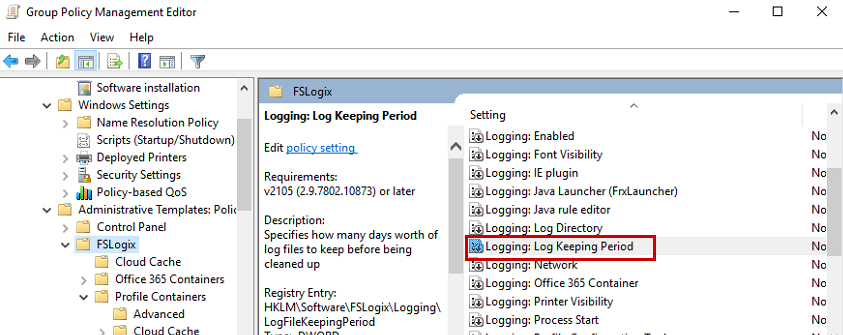
Enable the policy, and add the number of days you want to retain logs:
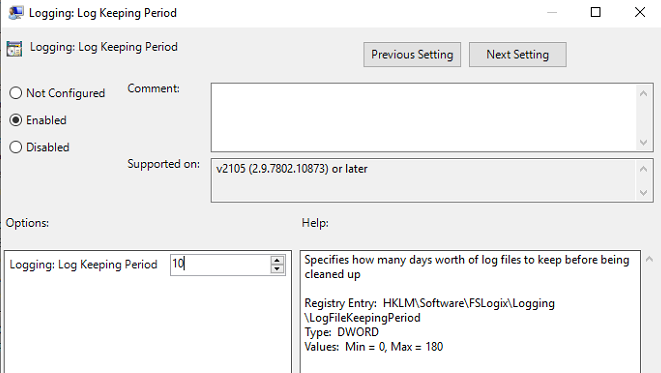
That’s All!
