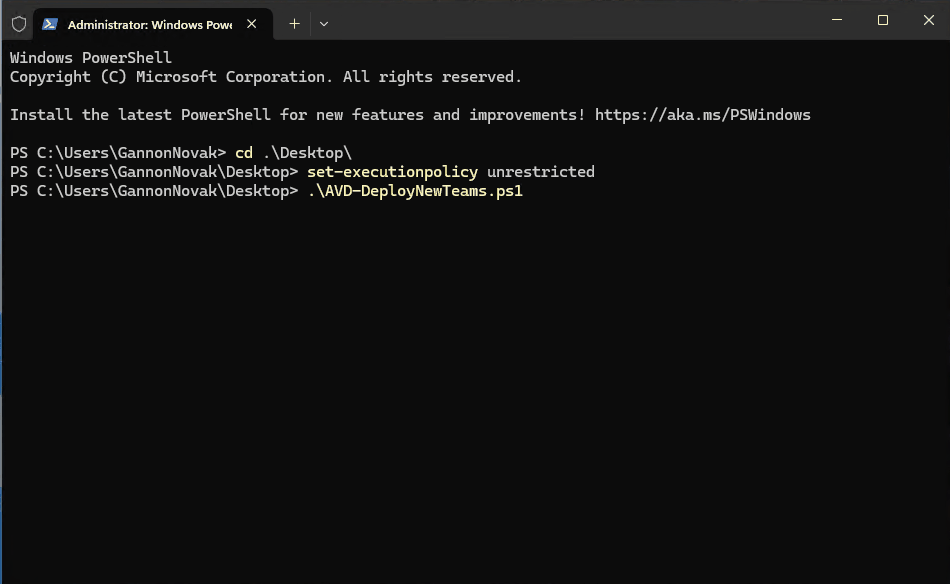Intro
If an organization is using AVD, there’s a very high likelihood they’re also using Teams. As most of you probably know, Teams went through a transformation around a year ago where a new Teams client was built and became GA. The original Teams application became known as “Classic Teams” and the newly build Teams client became known as “New Teams”. New Teams brings many benefits over Classic Teams, but the biggest improvement for most organizations is improved performance and resource optimization. This is a welcomed addition for pooled AVD environments, because organizations are usually trying to squeeze as much performance out of their session hosts as possible, without compromising performance.
New Teams came out in June 2023, so why am I just writing about installing it on AVD now, in June 2024? Well, originally, the New Teams client wasn’t even supported in pooled AVD environments running FSLogix. I’d venture to bet that 99% of pooled AVD environments are running FSLogix, so this left most pooled AVD deployments out. In addition, with most newly released software, there are bugs and issues that need to be worked out. So, dumping this into a production environment without testing was not a very good idea. New Teams “officially” became supported with FSLogix in Feb 2024 with FSLogix 2210 hotfix 3 (2.9.8784.63912). However, it hadn’t reached 100% parity with classic teams in terms of features, and many bug and problem reports were popping up for organizations brave enough to dive in. However, in May 2024 FSLogix 2210 hotfix 4 (2.9.8884.27471) was released and brought many fixes to New Teams. Microsoft officially recommends running Hotfix 4 if you’re running New Teams in your AVD pooled environment. We can see in the image below there are many references to New Teams in the features and fixes for FSLogix 2210 Hotfix 4:
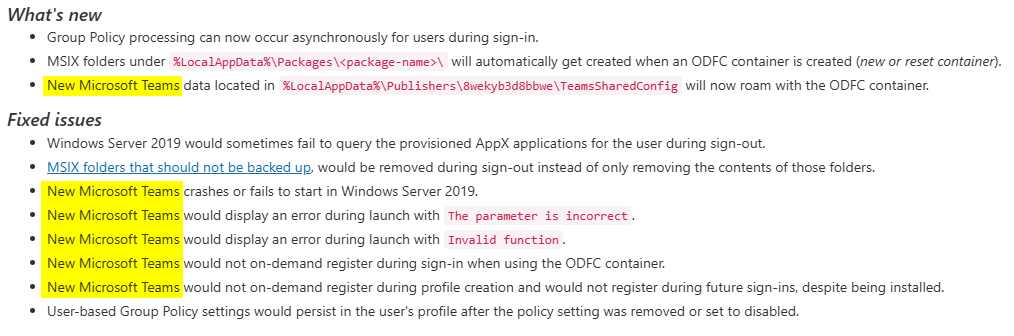
So, now that New Teams has been out for a year, FSLogix Hotfix 4 has been out for over a month, and the overall testing has been positive, you should be seriously considering migrating your AVD environments from Classic Teams to New Teams if you have not already. In addition, Classic Teams will go end of support in October 2024. Unless you plan to continue using an unsupported product, you have around four months from the publish date of this blog post to migrate to New Teams.
New Teams Requirements in AVD
The requirements for New Teams in AVD are listed in two MS Learn documents – New Microsoft Teams for Virtualized Desktop Infrastructure (VDI) – Microsoft Teams | Microsoft Learn and Use Microsoft Teams on Azure Virtual Desktop – Azure | Microsoft Learn. Snips from those two documents are below.
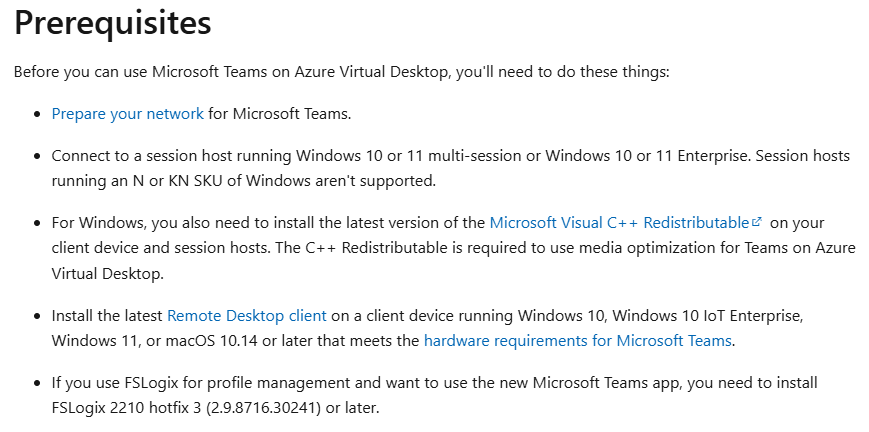
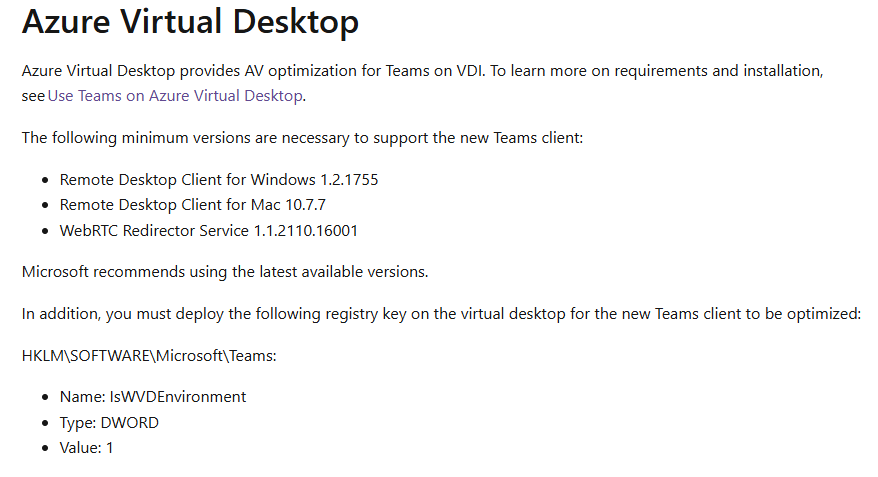
If you’ve been keeping your AVD environment even semi updated, you shouldn’t have an issue with these requirements. The big ones, in my opinion, are making sure you have the registry value & key added, since this controls the media redirection, and installing the most updated WebRTC Service. Also, this is commonly overlooked, but make sure your client devices are running a supported build of the Remote Desktop Client or AVD App.
Installing New Teams in AVD
The process to move to New Teams in AVD is rather simple. You still have the option install Classic and New Teams side-by-side and allow users to “Try the new teams”, but I’m not covering that portion (New Microsoft Teams for Virtualized Desktop Infrastructure (VDI) – Microsoft Teams | Microsoft Learn. ). In my opinion, if you’re going to move at this point, just go for it and remove the Classic Teams client.
On the actual AVD hosts, there’s a few things we need to update or make sure are installed:
- FSLogix 2210 Hotfix 4 or newer (this is the newest release at the time of writing). Technically, Hotfix 3 is compatible, but it has several bugs with New Teams and Microsoft officially recommends running Hotfix 4. You can view the latest release notes and download the latest FSLogix version here. FSLogix should be running a supported version before you continue.
- The latest version of the WebRTC Client. Download link to the latest version can be found here.
- The latest version of x64 and x86 of C++ Redistributable.
- Verifying the registry value exists and is accurate for IsWVDEnvironment
- Removal of the Classic Teams client machine-wide installer (if installed)
- Install the New Teams client (download here)
You can go and do all of these things manually if you want to. However, if you want to speed things up, or if you’re planning to update an existing fleet of AVD hosts to use New Teams, you can use this script on my GitHub. The script does not install FSLogix, but it does check to see if Hotfix 4 or newer is installed. If not, the script will exit. So, if you know your FSLogix versions are behind, you’ll need to address that first. Assuming your hosts pass the FSLogix version check, the script will do the following with no user interaction:
- Download the latest installers for all the pre-reqs
- Comparing the versions of the latest installers to the installed versions of the apps
- Update/install any pre-reqs that are out of date or not installed
- Checking for, and setting the registry key and value for IsWVDEnvironment
- Removing the classic Teams client if its installed
- Installing the New Teams Client
- Cleans up the install files, and dumps a transcript of the script output to c:\temp
If you’re using Intune to manage your AVD hosts, you can push this out with a Win32 app, but you may want to break some of the pre-reqs out and use dependencies, otherwise you’ll have a long custom detection script. Here’s what it looks like if you launch it from an interactive PowerShell window: